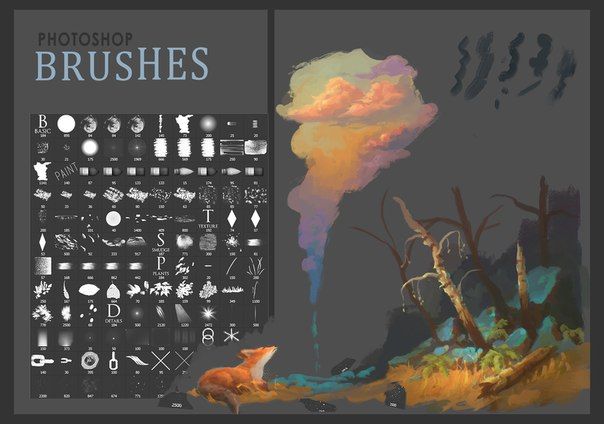Now you’re ready to go with the setup of your tablet, and software, and *enfant terrible* enthusiasm for your digital art. But not yet. What about all of the brushes? They represent the big deal. When I talk about digital art as a cake, in fact, **brushes make it icing**—as your work goes from an *\”okay\” to “wow, did that come from a magic wand? “*

In the world of digital art, brushes can do everything from adding texture to creating smooth gradients, and understanding them is key to making your creations shine. Don’t worry if you’ve only used a basic round brush until now. By the end of this article, you’ll know enough about brush techniques to impress even the most seasoned digital artists. So, let’s dive in!
## The Basics of Digital Brushes
Let’s talk first about what a digital brush actually is before we get fancy with the techniques. The brush in digital art is literally just a tool that places marks on the canvas, like how you would have thought about a traditional paintbrush but with **so much more superpower attached to it**.
In many art software, including **Photoshop**, **Procreate**, or **Krita**, brushes can be changed. They come in every shape and size imaginable, from hard to soft to textured, and even stuff like **spatter** or **grain**. These brushes do help to simulate the more classic art-making experience but still have all the great qualities of digital editing: such as **undoing a mistake** with the mere click of a mouse.
*Oh, sweet sweet Ctrl+Z.

## 1. **Brush Size and Pressure Sensitivity
Let’s start from the lowest-most but most powerful ones: **brush size** and **pressure sensitivity.
– **Brush Size**: Big brushes cover more space in one go, and smaller ones take the time to work with small details. Pretty basic, right? The trick is to vary your brush size. It’s like having a conversation with your art: some parts need to speak softly (small brushes), and some parts need to shout (big brushes).
– **Pressure Sensitivity**: The majority of drawing tablets offer **pressure sensitivity**, whereby the harder you press, the thicker your line will become. This pretty much mirrors traditional media, such as pencils and pens. Try the pressure you use with a pressure-sensitive brush to achieve different effects. It is quite like digital dance, whereby your stylus is your partner in the dance.
* Feel free to experiment with pressure sensitivity while drawing **shadows and highlights**—lighter strokes for those more subtle highlights, heavier strokes for those deep, dramatic shadows. It’s like seasoning your art.
## 2. **Hard vs. Soft Brushes**
You have size and pressure, but now let’s talk about **hard and soft brushes**. You use these to create the look you want.
– **Hard Brushes**: Good for **clean lines** and details. Think of **line art** or any areas of your artwork that need sharp definition. Hard brushes are ideal for that crisp, professional finish.
– **Soft Brushes**: Soft brushes are your best friend if you want to achieve **blended colors** or a more “smoother and softer” feel. You find them great for adding some **shading** or even creating **gradients**. It’s just like having that sponge to smooth the edges—everything becomes just so. well, *harmonious*.
### Fun Tip:
To soften the gradient you can use a soft brush set to low opacity and gently layer the shading, increasing in pressure. This is like wrapping your art in a big soft hug.
.
## 3. **Custom Brushes and Textures**
Once you get used to the basic brushes, start experimenting with **custom brushes**. These are predesigned brushes that you can use to mimic exactly what you want, say watercolor, chalk drawing, or ink splashes.
– **Textured Brushes**: They can create a texture that resembles the actual look and feel of media. Need to create a pretty watercolor wash effect? You’ve got a brush for that. Want gritty pencil sketch? Yeah, you can do that too! Custom brushes can actually make your digital art **look and feel like it was made in the real world** without all the mess.
– **Brush Settings**: Every program lets you fine-tune your brushes to your needs. You can alter elements like **spacing, rotation, scatter**, and **flow**. Try experimenting with these settings; you should see how these settings in turn affect the brush stroke—this is the way by which you get from “default” brushes to own signature style.
### Pro Tip:
*When you use custom brushes, remember that the more variety you add to your strokes, the more dynamic your artwork will look. It’s like adding a little spice to your dish—just the right amount will make everything pop.*
## 4. **Blending Brushes**
Now that you know how to paint with brushes, let’s talk about blending. Sometimes you want these hard edges to soften up a little bit, and that is where **blending brushes** come into play.
Blending brushes are great at softening out **shadows**, **gradients**, or simply generally making everything seem as though it’s all fitting in together in one solid piece. They prevent that feared “streaky” look that so many often end up with from the softer brushes.
– **Smudge Tool**: The smudge tool is awesome when you want to blend colors into each other, but you have to be so careful not to smear it too much or you could get a hot mess going on. It’s like the digital version of **dabbing** paint on your fingers.but not messy enough to clean after.
*Use smearing colors in locations like the skin or the sky to get a soft, realistic effect. It’s like digitally airbrushing your artwork-only without the cloud of **toxic fumes** wafting through the air.*
## 5. **Layering Brushes**
And, finally, there is the **magic of layers**. You can also make use of brushes on different layers to give you greater control. For instance, if you have a dedicated layer for shadows, highlights, or textures, you can always change them in different ways without affecting your basic color layers.
– **Layer Effects**: You can easily change the opacity of certain parts of your work without losing detail by painting on different layers. This helps get that perfect contrast between colors and shading.
### Pro Tip:
*Use soft, low-opacity brushes to add highlights and shadows on separate layers. Then you can set the blending modes of those layers to achieve different lighting effects, such as **multiply**, **overlay**, or **soft light**. It is like adding mood lighting to your digital art.

Brushes are the unsung heroes of digital art. Whether you’re creating clean lines, soft gradients, or funky textures, **the right brush technique can elevate your work** to the next level. Don’t be afraid to experiment with sizes, pressure, and custom brushes—you never know what amazing effect you’ll stumble upon.
So go ahead, take your stylus, and start brushing like the pro you are meant to be. And remember, just like traditional art, the more you practice, the better you’ll get. Who knows? Maybe someday you’ll create a masterpiece that has people wondering if you have actually got a secret stash of magical paintbrushes.
Happy brushing! ✨